Panasonic TXL32D25E Betriebsanleitung
Stöbern Sie online oder laden Sie Betriebsanleitung nach LCD-Fernseher Panasonic TXL32D25E herunter. Panasonic TXL32D25E Operating Instructions Benutzerhandbuch
- Seite / 96
- Inhaltsverzeichnis
- LESEZEICHEN




- Operating Instructions 1
- LCD Television 1
- Notice for DVB functions 2
- Enjoy rich multimedia 2
- Contents 3
- Safety Precautions 4
- Maintenance 5
- Accessories / Options 6
- Attaching the pedestal 7
- Identifying Controls 8
- Using the On Screen Displays 9
- Basic Connection 10
- Example 2 11
- Connecting DVD Recorder / VCR 11
- Example 3 11
- Auto Setup 12
- Auto Setup ● 13
- Quick Start Guide 13
- Watching TV 16
- Watching TV ● 17
- LAST VIEW 19
- Using TV Guide 20
- Wed 28.10.2009 21
- 20:00 - 20:30, 30 min 21
- Viewing Teletext 22
- Viewing Teletext ● 23
- Watching External inputs 24
- PROGRAMME 25
- How to Use VIERA TOOLS 26
- How to Use Menu Functions 27
- How to Use Menu Functions ● 29
- Retuning from Setup Menu 34
- Retuning from Setup Menu ● 35
- Advanced 35
- DVB-T or Analogue channels 37
- Tuning and Editing Channels 38
- Tuning and Editing Channels ● 39
- (Analogue) 43
- Timer Programming 44
- ■ (if available) 45
- Child Lock 46
- Input Labels 47
- Using Common Interface 48
- Shipping Condition 49
- Updating the TV Software 50
- Displaying PC Screen on TV 51
- Advanced Picture Settings 52
- ● Colour Management● Gamma● 53
- USB HDD Recording 54
- USB HDD Recording ● 55
- Using Media Player 58
- Starting Media Player 59
- Photo Setup 61
- DVB-T, BBC 1 63
- Das Erste 63
- Wed 28/10/2009 12:00 63
- USER BGM 65
- Using Network Services 66
- Network connections 67
- Using Network Services ● 69
- (DLNA / VIERA CAST) 69
- Page 005/005 73
- ■ (current as of March, 2010) 75
- Link Functions 76
- Link Functions ● 77
- (Q-Link / VIERA Link) 77
- VIERA Link “ Control™” 79
- ■ (Using VIERA Link Menu) 81
- External Equipment 84
- External Equipment ● 85
- Technical Information 86
- Technical Information ● 87
- FAQs, etc 87
- HDMI connection 89
- PC connection 89
- Frequently Asked Questions ● 91
- (no sound or low volume) 92
- Specifications 94
- Customer’s Record 96
Inhaltsverzeichnis
TQB0E0930UOperating InstructionsLCD TelevisionEnglishThank you for purchasing this Panasonic product.Please read these instructions carefully before o
10 Basic ConnectionCableExternal equipment and cables shown are not supplied with this TV.Please ensure that the unit is disconnected from the mains s
Basic Connection ●Quick Start GuideRF OUTRF INRF OUTRF IN11CableMains lead Mains leadFully wired SCART cableDVD Recorder or VCRTerrestrial aerialTerre
EXITBACK/RETURNTVabc defjklghimnotuvpqrswxyz12 Auto SetupSearch and store TV channels automatically.These steps are not necessary if the setup has bee
Auto Setup ●Quick Start Guide13Auto Setup varies depending on the country you select.DVB-S Search Mode●Search ModeAll Channels Free Channels select m
146Setup the wireless LAN connectionSetup the wireless LAN connection to enable the network service functions (p. 66).(If you do not wish to use wirel
Auto Setup ●Quick Start Guide157Select “Home”Select “Home” viewing environment to use in your home environment.Please select your viewing environment.
EXITOPTIONSTTLHOLDASPECTINPUTLAST VIEWGUIDETVabc defjklghimnotuvpqrswxyzMENU16Watching TVSelect a channel using Information banner (p. 17)Possible t
Watching TV ●Basic17HoldFreeze / unfreeze pictureHOLDDisplay Information banner1 ZDF20:35RadioCoronation StreetNowFor info pressChange categoryAll DVB
18Watching TVDisplay subtitlesDisplay / hide subtitles (if available)To change the language for DVB (if available)● “Preferred Subtitles” (p. 32)STTLN
Watching TV ●Basic19Display the selectable settings for the current statusCheck or change the current status instantlyOPTIONTo change ● change select
2Experience an amazing level of multimedia excitementNotice for DVB functionsThis TV is designed to meet the standards (current as of August, 2009) of
EXITOPTIONBACK/RETURNINPUTGUIDETV20Using TV GuideTV Guide - Electronic Programme Guide (EPG) provides an on screen listing of the programmes currently
Using TV Guide ●Basic21View details of the programme (DVB mode)Select the programme View detailsWed 28.10.200910:46Timer ProgrammingRETURNEXITWed 28.1
EXITTEXT STTLINDEX HOLDabc defjklghimnotuvpqrswxyzMENU22Viewing TeletextTeletext services are the text information provided by the broadcasters.The fe
Viewing Teletext ●Basic23INDEXReturn to the main index pageINDEXCall up a favourite pageView a favourite page storedSTTLCall up the page stored on the
RECPROGRAMMEINPUTTVDVD/VCRTVAVTVabc defjklghimnotuvpqrswxyz24Connect the external equipment (VCRs, DVD equipment, etc.) and you can watch through the
Watching External inputs ●Basic25Operating the equipment with the TV remote controlThe equipment connected to the TV can be directly operated with the
EXITTVVIERA TOOLS26How to Use VIERA TOOLSYou can access some special features easily by using the VIERA TOOLS function.To return to TV EXIT or VIERA
How to Use Menu Functions ●How to Use VIERA TOOLS ●BasicEXITBACK/RETURNTVMENU27How to Use Menu FunctionsVarious menus allow you to make settings for t
28How to Use Menu FunctionsMenu list MenuItem Adjustments / Configurations (alternatives)PictureViewing ModeBasic picture mode (Dynamic / Normal / Cin
How to Use Menu Functions ●Basic29MenuItem Adjustments / Configurations (alternatives)SoundModeSelects the basic sound mode (Music / Speech / User)The
Basic AdvancedQuick Start Guide3ContentsBe Sure to ReadSafety Precautions (Warning / Caution) ● ················· 4Notes ● ···························
30How to Use Menu FunctionsMenuItem Adjustments / Configurations (alternatives)SoundSPDIF SelectionSPDIF : A standard audio transfer file formatSelect
How to Use Menu Functions ●Basic31MenuItem Adjustments / Configurations (alternatives)SetupDVB-S Tuning MenuFavourites EditCreates list of favourite D
32How to Use Menu FunctionsMenuItem Adjustments / Configurations (alternatives)SetupAnalogue Tuning MenuChannel ListSkips the unwanted Analogue channe
How to Use Menu Functions ●Basic33MenuItem Adjustments / Configurations (alternatives)SetupAdvance(isfccc)Enables the advanced picture settings (Off /
For Auto Setup, using the buttons on the side panel of the TV (p. 9) Press repeatedly until “Auto Setup” appears F Access “Auto Setu
Retuning from Setup Menu ●Advanced35DVB-S Tuning MenuChannel ListFavourites EditAuto SetupUpdate Channel ListManual TuningSignal ConditionLNB Configur
For Auto Setup, using the buttons on the side panel of the TV (p. 9) Press repeatedly until “Auto Setup” appears F Access “Auto Setu
Retuning from Setup Menu ●AdvancedFor Auto Setup, using the buttons on the side panel of the TV (p. 9) Press repeatedly until “Auto Setup” appea
EXITBACK/RETURNINPUTTVTVabc defjklghimnotuvpqrswxyzMENU381Select DVB-S, DVB-C or DVB-T p. 16TV2Display the menuMENU3Select “Setup”Main MenuPictureSoun
Tuning and Editing Channels ●(DVB)Advanced39List favourite DVB channels Favourites EditCreate your favourite channel lists from various broadcasters (
4Safety PrecautionsWarningHandling the mains plug and leadInsert the mains plug fully into the socket outlet. (If the mains plug is loose, it could ge
40Set DVB channel manually Manual TuningNormally use “Auto Setup” or “Update Channel List” to retune DVB channels.If tuning has not been done complete
Tuning and Editing Channels ●(DVB)Advanced41Display a notification message New Channel MessageSelects whether to give a notification message when a ne
EXITBACK/RETURNINPUTTVTVabc defjklghimnotuvpqrswxyzMENU421Select Analogue p. 16TV2Display the menuMENU3Select “Setup”Main MenuPictureSoundSetup access
Tuning and Editing Channels ●(Analogue)Advanced43Skip unwanted Analogue channels, Edit Analogue channels Channel ListYou can hide unwanted Analogue ch
EXITINPUTGUIDETVabc defjklghimnotuvpqrswxyzMENU44Timer ProgrammingTimer Programming from MenuThe Timer Programming menu allows you to choose programme
Timer Programming ●AdvancedCheck that the LED is orange. If not, timer programmes are not active or not stored.●Timer Programming reminder messages wi
EXITabc defjklghimnotuvpqrswxyzMENU46Child Lock1Display the menuMENU2Select “Setup”Main MenuPictureSoundSetup access select3Select “Child Lock”Setup M
Input Labels ●Child Lock ●AdvancedEXITBACK/RETURNTVMENU47Input Labels1Display the menuMENU2Select “Setup”Main MenuPictureSoundSetup access select3Sele
EXITINPUTTVTVMENU48Using Common Interface1Select DVB-S, DVB-C or DVB-T p. 16TV2Display the menuMENU3Select “Setup”Main MenuPictureSoundSetup access se
Shipping Condition ●Using Common Interface ●AdvancedEXITMENU49Shipping Condition1Display the menuMENU2Select “Setup”Main MenuPictureSoundSetup access
5CautionWhen cleaning the TV, remove the mains plug Cleaning an energized TV may cause electric shock.●Remove the mains plug from the wall socket when
EXITMENU50Updating the TV Software1Display the menuMENU2Select “Setup”Main MenuPictureSoundSetup access select3Select “System Menu”Setup Menu2/2DivX®
Displaying PC Screen on TV ●Updating the TV Software ●AdvancedINPUTAVTV51Displaying PC Screen on TV1Select the external inputAV2Select “PC”Input Selec
EXITINPUTAVTVabc defjklghimnotuvpqrswxyzMENU52Advanced Picture Settings1Select the input mode to adjust and setup p. 16 and p. 24TV AV2Display the men
Advanced Picture Settings ●Advanced53Adjust the detailed picture settings Advanced SettingsTo make settings ● “How to Use Menu Functions” to (p.
EXITBACK/RETURNMENU54You can record the digital TV programmes to the connected USB HDD and enjoy playing back in various ways.Analogue TV programme ca
USB HDD Recording ●Advanced55Register and setup the USB HDD Device Setup All the USB devices recognized as a mass storage device will be listed. You c
EXITRECTVGUIDEDVD/VCRTVMENU56Recording the TV programme to USB HDDYou can record the current programme immediately by using “One Touch Recording”.You
USB HDD Recording ●Advanced57One touch direct TV recording - What you see is What you record One Touch RecordingRecording the current programme in the
58Using Media PlayerMedia Player allows you to enjoy photo, video or music recorded on an SD Card and a USB Flash Memory, and recorded contents on the
Using Media Player ●AdvancedEXITBACK/RETURNMENUSD CARD59Change the deviceYou can change to the other device directly in the same mode if two or more d
6Accessories / OptionsThis product contains possibly dangerous parts (such as plastic bags), that can be breathed in or swallowed by ●young children a
EXITBACK/RETURNTVMENUSD CARD60To return to TV EXIT or SD CARDTo return to the previous screen BACK/RETURNPhoto modePhoto mode will read all “.jpg” e
Using Media Player ●Advanced61Photo SetupSetup the settings for Photo mode.Display the menuMENUSelect “Photo Setup” Select the items and setMain MenuP
EXITOPTIONSTTLBACK/RETURNASPECTTVDVD/VCRTVMENUSD CARD62To return to TV EXIT or SD CARDTo return to the previous screen BACK/RETURNNoteThe structure
Using Media Player ●Advanced63Media Player USB HDD recordings Remaining Capacity 500GB (50%)EXITRETURNBBC 1ITVBBC 2Wed 28/10ChannelDas ErsteNewsCine
64Using Media PlayerSound SettingsYou can enjoy the multi-channel sound via an amplifier connected to DIGITAL AUDIO OUT terminal.To confirm or change
Using Media Player ●AdvancedEXITBACK/RETURNMENUSD CARD65Music SetupSetup the setting for Music mode.Display the menuMENUSelect “Music Setup” SetMain M
66Using Network Services(DLNA / VIERA CAST)DLNA®This TV is a DLNA Certified™ product.DLNA (Digital Living Network Alliance) is a standard that makes D
Using Network Services ●(DLNA / VIERA CAST)Advanced67Network connectionsTo use only DLNA features, you can operate the features without Broadband netw
EXITBACK/RETURNabc defjklghimnotuvpqrswxyzMENU68Using Network Services(DLNA / VIERA CAST)1Display the menuMENU2Select “Setup”Main MenuPictureSoundSetu
Using Network Services ●(DLNA / VIERA CAST)Advanced69Network settings for the LAN Cable connectionThis setting is for the network connection by using
Accessories / Options ●Quick Start Guide7Attaching the pedestalWarningDo not disassemble or modify the pedestal.Otherwise the TV may fall over and bec
70Using Network Services(DLNA / VIERA CAST)Network settings for the Wireless LAN connectionThis setting is for the network connection by using Wireles
Using Network Services ●(DLNA / VIERA CAST)Advanced71WPS(Push button) WPS(Push button)1) Please press the ‘WPS’ buttton on the access point until its
EXITOPTIONBACK/RETURNASPECTINPUTTVAVMENU72Using Network Services(DLNA / VIERA CAST)1Display the Input select menuAV2Select “Media Server”Input Selecti
Using Network Services ●(DLNA / VIERA CAST)Advanced73For photo fileSingle view - Displayed one at a time(Single view)RotateSlideshowSelectSingle vie
74Photo Setup (for photo contents) and Video Setup (for video contents)Setup the settings for Photo and Video file operations.Display the menuMENUSele
Using Network Services ●(DLNA / VIERA CAST)Advanced75VIERA CAST™You can access a selection of internet services from VIERA CAST home screen. For examp
76Link Functions ( Q-Link VIERA Link)Q-Link connects the TV and DVD Recorder / VCR, and enables easy recording, playback, etc. (p. 78)VIERA Link (HDAV
Link Functions ●(Q-Link / VIERA Link)Advanced77VIERA Link (HDMI and Audio out connections) Connected equipmentFeaturesPlayer theatre with VIERA Link f
78Q-LinkPreparations Connect the DVD Recorder / VCR with the following logos:●“Q-Link”, “NEXTVIEWLINK”, “DATA LOGIC”, “Easy Link”, “Megalogic” or “SMA
Link Functions ●(Q-Link / VIERA Link)Advanced79VIERA Link “ Control™”∗∗Enjoy additional HDMI Inter-Operability with Panasonic products which have “HD
EXITOPTIONTEXTRECPROGRAMMESTTLINDEX HOLDBACK/RETURNASPECTINPUTLAST VIEWTVGUIDEVIERA TOOLSVIERA LinkDVD/VCRTVAVTVabc defjklghimnotuvpqrswxyzDIRECT TV R
80Link Functions ( Q-Link VIERA Link)Direct TV Recording - What you see is What you record Direct TV RecRecording the current programme in DIGA Record
Link Functions ●(Q-Link / VIERA Link)Advanced81Pause Live TV programme Pause Live TVYou can pause the live TV programme and resume later.Live TV progr
82Link Functions ( Q-Link VIERA Link)Features available (Using VIERA Link Menu)Control the menu of the connected equipment by VIERA remote control V
Link Functions ●(Q-Link / VIERA Link)Advanced83Features available (Using VIERA Link Menu)NoteThese functions may not work properly depending on the
84orOptical digital audio cableExternal EquipmentThese diagrams show our recommendations for connection of your TV to various pieces of equipment.For
External Equipment ●AdvancedHDMI 4AV 3VLR85Fully wired HDMI compliant cableTo watch cable broadcastsFully wired SCART cableFully wired HDMI compliant
86Technical InformationAuto AspectThe optimum size and aspect can be chosen automatically, and you can enjoy finer images. (p. 18)Aspect Control Signa
Technical Information ●FAQs, etc.87DivXABOUT DIVX VIDEO: DivX® is a digital video format created by DivX, Inc. This is an official DivX Certified devi
88Technical InformationCharacters table for numeric buttonsYou can enter characters by using numeric buttons for free input items.Press the numeric bu
Technical Information ●FAQs, etc.89HDMI connectionHDMI (high-definition multimedia interface) is the world’s first complete digital consumer AV interf
Identifying Controls ●Quick Start GuideFTVAV9TVRemote control signal receiverDo not place any objects between the TV remote control signal ●receiver
90Technical InformationUSB connectionIt is recommended to connect the USB HDD or USB Flash Memory directly to the TV’s USB ports.●Some USB devices or
Frequently Asked Questions ●Technical Information ●FAQs, etc.91FAQsBlock noise, frozen or disappearing image occurs in DVB mode / White spots or shado
92Problem ActionsScreenChaotic image, noisySet “P-NR” in the Picture Menu (to remove noise). (p. 28)●Check nearby electrical products ●(car, motorcycl
Frequently Asked Questions ●FAQs, etc.93Problem ActionsNetworkCannot connect to the networkCheck the LAN cable or Wireless LAN Adaptor is connected ●p
94SpecificationsTX-L32D25E TX-L37D25E TX-L42D25EPower Source AC 220-240 V, 50 / 60 HzRated Power Consumption 136 W 147 W 152 WStandby Power Consumptio
Specifications ●Licence ●FAQs, etc.95SpecificationsSoundSpeaker 140 mm × 35 mm × 2 pcs, 8 ΩAudio Output 20 W (10 W + 10 W), 10% THDHeadphones M3 (3.5
Information for Users on Collection and Disposal of Old Equipment and used BatteriesThese symbols on the products, packaging, and/or accompanying docu
Weitere Dokumente für LCD-Fernseher Panasonic TXL32D25E
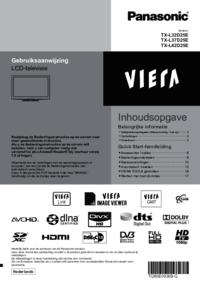

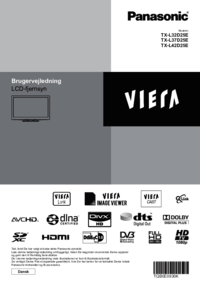


 (64 Seiten)
(64 Seiten) (16 Seiten)
(16 Seiten)

 (101 Seiten)
(101 Seiten) (20 Seiten)
(20 Seiten) (261 Seiten)
(261 Seiten) (88 Seiten)
(88 Seiten) (204 Seiten)
(204 Seiten)







Kommentare zu diesen Handbüchern