Panasonic TX50DXW804 Betriebsanleitung
Stöbern Sie online oder laden Sie Betriebsanleitung nach LCD-Fernseher Panasonic TX50DXW804 herunter. Panasonic TX50DXW804 Operating Instructions Benutzerhandbuch
- Seite / 370
- Inhaltsverzeichnis
- LESEZEICHEN
- English 1
- Watching 2
- 4K resolution 3
- External equipment 3
- For best picture 3
- For best audio 4
- TV Guide 4
- Settings 10
- Help menu 12
- Maintenance 12
- Read first 13
- Features 14
- Home Screen 15
- Info Frame 16
- Touch Pad Controller 17
- TV Anywhere 18
- DVB-via-IP 19
- Dual Tuner 20
- Easy Mirroring 21
- ■ Search 24
- Pin to HOME 25
- Option menu 26
- ■ Single Tuner 34
- ■ Aerial 35
- ■ DVD Recorder / VCR 35
- ■ Set top box 36
- Selecting channel 37
- ■ To watch pay-TV 38
- Information banner 39
- AV Options 42
- Subtitle 44
- Last view 45
- ■ Auto Standby 47
- ■ No signal Power off 47
- ■ Eco Navigation 48
- ■ Radio Mode 48
- Adjusting time 49
- ■ Valid 4K format (HDMI) 54
- ■ AV devices 56
- ■ USB devices 57
- ■ Headphones 58
- ■ Input Labels 59
- ■ Playing Time Display 60
- ■ How to change the code 62
- ■ Applicable HDMI features 63
- ■ DVI connection 64
- ■ COMPONENT, HDMI 66
- ■ Available conditions 71
- ■ Contrast Control 77
- ■ Colour Gamut 78
- ■ White Balance 78
- ■ Colour Management 79
- ■ Gamma 79
- ■ Reset to Defaults 80
- ■ To change the PIN number 86
- Bass Boost 90
- (On / Off) 90
- = Note = 101
- Timer Programming 102
- ■ Signal Supported Recording 103
- Teletext 104
- ■ View sub page 105
- ■ List mode 106
- Teletext Character Set 107
- ■ 3D-supported broadcast 109
- ■ 2D images converted to 3D 110
- 3D Mode Selection 111
- 3D Settings 112
- Source image format 114
- Tuning and editing channels 115
- Favourites Edit 116
- ■ Edit DVB favourites list 117
- ■ Edit DVB channels 118
- ■ Edit Analogue Channels 119
- ■ DVB-S 121
- ■ DVB-C, DVB-T, Analogue 122
- ■ DVB-via-IP 123
- ■ DVB-C 125
- ■ DVB-T 125
- ■ Analogue 126
- ■ DVB-via-IP (DVB-S) 126
- ■ DVB-via-IP (DVB-C) 127
- ■ DVB-via-IP (DVB-T) 127
- Update Channel List 128
- Signal Condition 129
- Other settings 130
- Selectable satellites 131
- Recording 132
- Setting for USB HDD 134
- Recording current programme 136
- ■ To operate REW LIVE TV 137
- ■ To stop REW LIVE TV 137
- ■ To stop recording 141
- Remote recording 142
- Technical information 144
- Media Player 145
- Recording > USB HDD setup 146
- Selecting device / mode 147
- ■ To change the mode 148
- ■ How to set User / Password 149
- Sharing file 150
- Photo mode 151
- ■ Playback 152
- Sorting photos 153
- ■ Slideshow Settings 154
- Video mode 156
- Video Setup 159
- Audio output settings 161
- Music mode 162
- Music Setup 164
- Recorded TV mode 165
- Grouping content 168
- Deleting content 169
- Chapter List 170
- ■ USB Flash Memory 173
- ■ USB HDD 173
- ■ Supported Photo formats 174
- ■ Supported Video formats 175
- Supported Subtitles formats 177
- ■ Supported Music formats 178
- Internet content 179
- Selecting internet content 180
- In-House streaming 182
- Using DLNA 185
- Network connections 186
- DLNA connection 187
- Network settings 190
- ■ Quick setup - Wired 191
- Custom - Wireless 192
- Custom - Wired 194
- ■ Change settings 196
- Network Status 197
- VIERA Name 199
- TV Remote App Settings 200
- Network Link Settings 202
- DVB-via-IP Server Settings 204
- TV Anywhere Settings 205
- File Sharing Settings 206
- Mirroring Settings 207
- Control4 Settings 208
- Do Not Track Setting 209
- Software Update 210
- New Software Message 211
- Selecting file 212
- DIGA Recorder 224
- Functions 230
- How to use 231
- Voice Control 233
- Identifying controls 239
- Mirroring 244
- ■ Preparations 248
- ■ DVB-via-IP Server Settings 248
- ■ Wired connection 249
- ■ Wireless connection 250
- Multi Window 254
- ■ Pre-view 255
- ■ Dual view 256
- – Press 257
- VIERA Link “HDAVI Control™” 259
- Preparations 264
- Easy playback 265
- Power on Link 266
- Power off Link 267
- Standby Power Save 268
- Intelligent Auto Standby 269
- VIERA Link Control 270
- ■ Multi-channel sound 272
- Child Lock 274
- PIN number 275
- Parental Rating 276
- Data Service Application 277
- Common Interface 280
- Using Common Interface 281
- Shipping Condition 282
- Updating the TV Software 283
- Auto update 284
- Manual update 285
- Setting characters 286
- Bluetooth devices 287
- Keyboard 288
- Using control panel buttons 290
- Viewing Mode 291
- Basic settings 292
- Ambient Sensor 294
- Noise reduction settings 295
- Advanced Settings 296
- Option Settings 297
- Screen Settings 299
- Lock Settings 301
- Copy Adjustment 302
- Reset to Defaults 303
- Volume settings 306
- Voice Guidance Settings 307
- Audio Description 308
- Advanced settings 309
- HDMI Input 310
- (Digital / Analogue) 310
- For HDMI 310
- Network Connection 312
- Off Timer 325
- Time Zone 327
- Auto Standby 328
- No signal Power off 329
- Eco Navigation 330
- Voice Control Settings 331
- USB Device Setup 332
- Recording Setup 333
- VIERA Touch Pad Controller 334
- Bluetooth Setup 335
- Tuning Menu 337
- Language 340
- Display Settings 341
- HDCP Setting 343
- HDMI Auto Setting 344
- HDMI HDR Setting 345
- VIERA Link Settings 347
- System Menu 349
- Other Settings 350
- Digital TV 354
- Analogue TV 356
- Functions > Voice Control 363
- Detailed information 364
- ■ Speaker 366
- ■ Mains plug 366
Inhaltsverzeichnis
e HELP EnglishTX-50DXW804 TX-58DXW804
- 10 -Keyboard•Keyboard 288SettingsSetting menu•How to use 289Picture•Viewing Mode 291•Basic settings 292•Ambient Sensor 294•Noise reduction s
2) Select View and press OK to watch.– To use Timer Programming Watching > TV Guide > Timer Programming ●To the previous day (red) ●To the next
= Note = ●When this TV is turned on for the first time, or the TV is switched off for more than a week, it may take some time before TV Guide is compl
Timer ProgrammingThis function allows you to select programmes that you want to record to the USB HDD.1. Display TV Guide with GUIDE.2. Select the fo
Signal Supported RecordingSignal Supported Recording is Timer Programming which is controlled by information from the TV Guide; if programme start
TeletextViewing Teletext1. Switch to teletext with TEXT. ●Displays the index page (content varies depending on the broadcaster). ●Current / sub page
Watch TV and teletext in two windows at once1. Press MENU twice.2. Set Picture and text to On / Off. ●Operations can be made only in teletext scree
Teletext modeTeletext services are the text information provided by the broadcaster. ●The features may vary depending on the broadcaster.1. Display t
Teletext Character SetSelects teletext language font.1. Display the menu with MENU.2. Select Setup > Display Settings > Teletext Character Set
3DNote ●Display the image (TV, external input, etc.) full-screen for viewing 3D. ●If the room is lit by fluorescent lights (50 Hz) and light appears t
Viewing 3DYou can enjoy viewing 3D images of content or programmes supporting 3D effects by wearing the 3D Eyewear. ●This TV supports Frame Sequential
- 11 -•DVB-via-IP Server Settings 318•TV Anywhere Settings 319•File Sharing Settings 320•Mirroring Settings 321•Control4 Settings 322•Do Not Tra
3D photos and 3D videos taken by 3D-compatible Panasonic products ●Available in Media Player and Network services Media Player Network 2D images
3D Mode SelectionYou can change the viewing mode for 3D image.1. Display the menu with MENU.2. Select Picture > 3D Settings > 3D Mode and press
3D Settings1. Display the menu with MENU.2. Select Picture > 3D Settings and press OK to access.3. Select one of the following items and press OK
Safety PrecautionsDisplays the precautions for viewing 3D images.= Note = ●Display the image (TV, external input, etc.) full-screen to use this functi
Source image formatIf the picture appears to be abnormal, refer to the table of images that can be seen for each 3D Mode Selection and each source ima
Tuning and editing channelsSetting menuYou can retune channels, edit channel lists, create your favourite channel lists, etc.1. Select the mode with
Favourites Edit List favourite DVB channelsCreate your favourite channel lists from various broadcasters (up to 4: Favourites 1 to 4).The favourites
Edit DVB favourites listYou can edit the favourites list while the cursor is on the channel in the favourites list. ●To move the channel1) Select
Channel List Edit DVB channelsYou can edit the list of All DVB Channels by adding / deleting and moving channels. ●Channels not in all DVB channels
2) Select Setup > Other Settings > Exchange Channel List and press OK to access.3) Follow the on-screen instructions.– During the operation, r
- 12 -SupportHelp menu•Using Help menu 351FAQs•Picture 352•Digital TV 354•Analogue TV 356•Sound 357•3D 358•HDMI 359•Network 360•Other 362•
= Note = ●If a VCR is connected only with the RF cable in Analogue, edit VCR.- 120 -
Auto SetupAutomatically retunes the channels received in the area. ●This function is available if channel tuning is already performed. ●Only the selec
2) Set Satellite for the selected LNB.– Select No Satellite if you do not know the connected satellite. (Available satellite is searched in Auto Setup
●Normally set Frequency, Symbol Rate and Network ID to Auto. If Auto is not displayed or if necessary, enter each value specified by your cable provi
Auto Setup using the buttons on the TV1. Press and hold INPUT/OK/HOLD for MENU button for 3 seconds to display the menu.2. Set Auto Setup with fol
Manual Tuning ●Normally use Auto Setup or Update Channel List to retune DVB channels. ●If tuning has not been done completely or for adjusting the dir
AnalogueSet Analogue channel manually after Auto Setup. ●Set Sound System and Colour System, and then perform this function. Normally set Colour Sy
DVB-via-IP (DVB-C)1. Select Frequency / Bandwidth / Modulation Type / Symbol Rate / FEC / Service ID and set with Cursor buttons or Numeric buttons
Update Channel ListBy updating the DVB channel list, you can add new channels, delete removed channels or change channel names and positions automatic
Signal ConditionSelects a channel and checks the signal condition with indicators. ●A good Signal Strength is not an indication of suitable signal rec
Read firsteHELPHow to use Meaning of signsOK :Letters enclosed in brackets indicate remote control buttons.Menu :Letters in cyan indicate on-screen
Other settingsFavourite NetworkSelects your favourite network for each broadcaster (only available in some countries). ●For DVB-C, DVB-TNew Channel Me
Selectable satellites Selectable satellites and dish alignment to tune DVB-S channelsTo ensure your satellite dish is correctly installed, please co
RecordingUSB HDD setupPreparationsYou can record the digital TV programmes to the connected USB HDD and enjoy playing back in various ways. ●Prepare t
●The data recorded on the USB HDD with this TV can only be played back on this TV. You cannot play back its content with another TV (including the TV
Setting for USB HDDFormat and set up the USB HDD with this TV in order to use it for recording.All the USB devices recognised as a mass storage device
●Mode of the USB HDD: The USB HDD is available for recording / playing back.Only one USB HDD on the list is available for recording.: The USB HDD is
Recording current programmeOne Touch RecordingRecords the current programme to the USB HDD immediately. ●Confirm the remote control code is “73”. Watc
REW LIVE TVRecords the current programme to the USB HDD constantly within the maximum recordable time. ●Confirm the remote control code is “73”. Watch
●REW LIVE TV is stopped and the recorded content is deleted automatically in the following conditions: (Even if REW LIVE TV stops for the following c
Timer ProgrammingSetting Timer ProgrammingThis function allows you to select programmes that you want to record to the USB HDD. ●Not valid in Analogue
Features4K resolutionYou can watch content in 4K format that has twice the horizontal and vertical resolution of the 1080p signal. Watching > 4K re
(Example) !: Overlapped timer events Function (USB HDD Rec.) TV mode: DVB-S: DVB-C: DVB-T: DVB-via-IP– You cannot change the mode within the menu.
Editing Timer Programming1. Display the menu with MENU.2. Select Timer > Timer Programming and press OK to access.3. Select the event. ●To change
Remote recordingYou can set timer programming with the network equipment (smartphone, etc.) from outside the home network using TV Anywhere function.
Note ●Dual tuner function (watching or recording 2 programmes simultaneously, watching a programme while recording another programme, etc.) is not ava
Technical informationUSB HDD USB HDD(for recording the digital TV programmes with this TV) ●The capacity of USB HDD that works with this TV is from
Media PlayerUsing Media PlayerInformationMedia Player allows you to enjoy photo, video or music recorded on the USB Flash Memory / USB HDD / network d
To insert or remove the USB Flash Memory ●Depending on the model, it may be necessary to remove the terminal cover / cable cover before inserting o
Selecting device / mode1. Insert the USB Flash Memory to the TV. Media Player > Using Media Player > Information ●To play back content in the U
= Note = ●Recorded TV is available for content recorded on the USB HDD with this TV. ●Select the appropriate device and content for playing back each
Network deviceYou can enjoy photo, video or music stored in the network devices. ●To enable this function, connect this TV to your home network. Netwo
Home Screen“Home Screen” is a gateway to the TV programmes, applications and connected devices.It provides you an easy way to access all the features.
Sharing fileYou can share the files between PC and devices connected to this TV. ●To enable this function, connect this TV to your home network. Netwo
Photo modeSelecting fileSelect the file in the thumbnail view and press OK to start playback. : Error display ●To change the size of photos in the thu
Viewing photo Playback ●To operate Single view : To the previous photo : To the next photo : Stop (return to thumbnail)OK : Slideshow ●To display /
Sorting photos To sort by folder, recorded date or recorded month1. Display the view selection in the thumbnail view with (green).2. Select Folde
Using SlideshowSlideshow ends when all photos within the current thumbnail are viewed.1. Select the file from the thumbnail of photos for the first v
Back Ground Music(Off / Type1 / Type2 / Type3 / Type4 / Type5 / User / Auto)Selects the background music during Photo mode.Type1 - 5:Music files insta
Video modeSelecting file1. Select the title in the thumbnail view. : Error display : The file does not support thumbnail view. ●The preview will star
Watching video Playback from the selected scene in the titlePlayback of the selected scene starts and continues until the end of the title.1. Selec
●To change aspect1) Display Aspect Selection with ASPECT.2) Select the mode and press OK to set.Aspect1:Displays the content in original size.Aspect
Video SetupSet up the settings for Video mode.1. Display the option menu with OPTION.2. Select Video Setup with OK.3. Select one of the following it
Info FrameInfo Frame is a convenient feature to provide you relevant information of the programme being watched, recommendations, etc. It is displayed
Subtitle Text Colour:Selects the colour of subtitles.Subtitle Text Position:Adjusts the position of subtitles on the screen.Subtitle Text Delay:Adjust
Audio output settingsYou can enjoy the multi-channel sound via an amplifier connected to DIGITAL AUDIO or HDMI2 (ARC function) terminal. ●To confirm o
Music modeSelecting file1. Select the folder in the thumbnail view.2. Start playback with (red). ●For details of supported file formats Media Playe
Playing music Playback of the selected file in the folder1. Select the folder and press OK to access.2. Select the file.3. Start playback with (
Music SetupSet up the setting for Music mode. ●This function is available in the thumbnail view.1. Display the option menu with OPTION.2. Select Musi
Recorded TV modeSelecting content ●For exclusive USB HDD ●To play back content in the USB HDD, ensure the connection and settings are completed. Recor
Watching recorded TV Playback ●To operate playback : Manual skip– Press to skip forward approx. 30 seconds.– Press and hold to skip backward appro
●To confirm or change the current status (if available) Watching > Basic > AV Options ●To return to listBACK/RETURN= Note = ●The recorded conte
Grouping content1. Select the content to edit and press (blue) to tick in the content list.2. Display the option menu with OPTION.3. Select Create
Deleting content1. Select the content to edit and press (blue) to tick in the content list.2. Delete the content with (red).3. When a confirmati
Touch Pad ControllerThe Touch Pad Controller is designed for convenient and intuitive operation of applications and internet content. Functions > T
Chapter ListYou can start playback from the chapter list you select.1. Display the chapter list with (yellow).2. Select the chapter and press OK to
Audio output settingsYou can enjoy the multi-channel sound via an amplifier connected to DIGITAL AUDIO or HDMI2 (ARC function) terminal. ●To confirm o
Technical informationDevice handling caution ●Data modified with a PC may not be displayed. ●Do not remove the device while the TV is accessing data.
USB devices ●It is recommended to connect the device to the TV’s USB port directly. ●Some USB devices or USB HUB may not be used with this TV. ●You ca
Photo format Supported Photo formats ●JPEG (.jpg, .jpeg, .mpo)Sub-sampling:4:4:4, 4:2:2, 4:2:0Image resolution (pixel):8 × 8 to 30 719 × 17 279 ●DCF
Video format Supported Video formats ●AVI (.avi)Video codec:H.264, MPEG1, MPEG2, MPEG4, VC-1, WMV9Audio codec:AAC, ADPCM, Dolby Digital, Dolby Digit
●FLV (.flv)Video codec:H.264Audio codec:AAC, MP3 ●3GPP (.3gp, .3g2)Video codec:H.264, MPEG4Audio codec:AAC, HE-AAC ●PS (.mod, .mpg, .mpeg, .vob, .vro
Supported Subtitles formats ●MicroDVD, SubRip, TMPlayer (.srt, .sub, .txt) ●The video file and subtitles text file are inside the same folder, and
Music format Supported Music formats ●MP3 (.mp3) ●AAC / Apple Lossless (.m4a) ●Copy-protected files cannot be played back. ●FLAC (.flac) ●WMA / WMA
NetworkInternet contentInformationYou can access some specific websites supported by Panasonic, and enjoy internet content such as videos, games, comm
TV AnywhereYou can watch TV and set timer event with the network equipment (smartphone, etc.) from outside the home network. ●Due to network condition
Selecting internet content1. Display Apps with APPS. ●For details of Apps Home Screen > Apps ●Depending on the usage conditions, it may take a whil
Note ●If you cannot access the internet content, check the network connections and settings. Network > Network connections Network > Network set
DLNAIn-House streamingThis TV is a DLNA Certified™ product.DLNA® (Digital Living Network Alliance) is a standard that makes DLNA Certified digital ele
Playback of sharing content on this TV with the DMC (Digital Media Controller) network equipmentYou can enjoy content stored in the media server by
= Note = ●This function is not available when the TV is turned off with Mains Power On / Off switch. ●This function may not be available in the follow
Using DLNATo use DLNA® features, ensure the preparations of the media server, network connections and network settings are completed. Network > DLN
Network connectionsInternet connectionA broadband network environment is required to use internet services. ●Depending on the model, it may be necessa
DLNA connectionTo use DLNA features, you need a home network environment and you can operate the features without a broadband network environment. ●A
Wired connection (For DLNA and internet service) ETHERNET terminal LAN cable (Shielded) ●Use Shielded Twist Pair (STP) LAN cable. Hub / Router
Note ●Ensure to use a LAN straight cable. ●Set up and connect equipment required for the network environment. You cannot make such settings on this TV
DVB-via-IPThis TV can be configured as a DVB-via-IP server to provide broadcast streaming to another TV supporting DVB-via-IP client function or SAT&g
Network settingsNetwork ConnectionEnsure the connections are completed before starting network setup. Network > Network connections Quick setup -
Quick setup - Wired1. Display the menu with MENU.2. Select Network > Network Connection and press OK to access.3. Select Quick setup and press
Custom - WirelessEnsure the connections are completed before starting network setup. Network > Network connections1. Display the menu with MENU.2.
●Press BACK/RETURN to store.5. IP/DNS Settings is displayed.Acquire IP Address / Acquire DNS Address ●Auto is recommended. ●Available settings are d
Custom - WiredEnsure the connections are completed before starting network setup. Network > Network connections1. Display the menu with MENU.2. Se
4. Select Network Status and press OK to access. Network > Network settings > Network Status5. Select Exit and press OK to set.= Note = ●To deac
Custom - Wireless Access PointYou can use the TV as a wireless access point and connect the network equipment without an access point. ●Confirm the PI
Network StatusDisplays and checks the network status (MAC Address, current network settings, etc.).1. Display the menu with MENU.2. Select Network &g
my Home Cloud SettingsDisplays the terms of service.1. Display the menu with MENU.2. Select Network > my Home Cloud Settings > Notices and pres
VIERA NameSets your favourite name for this TV.1. Display the menu with MENU.2. Select Network > VIERA Name and press OK to access.3. Enter chara
- 2 -Read firsteHELP•How to use 13Features•4K resolution 14•Home Screen 15•Info Frame 16•Touch Pad Controller 17•TV Anywhere 18•DVB-via-IP 19
Dual TunerYou can watch or record 2 programmes simultaneously, watch a programme while recording another programme, etc. Functions > Multi Window &
TV Remote App SettingsSets to control the TV with the equipment (smartphone, etc.) connected to your network.1. Display the menu with MENU.2. Select
●LED turns to orange in Standby mode when Home Streaming is set to Always.Device to upload contentsSelects device to upload content from the network
Network Link SettingsSets to control the TV with devices connected to the network.1. Display the menu with MENU.2. Select Network > Network Link S
= Note = ●Depending on the area, this function may not be available. For details, consult your local Panasonic dealer.- 203 -
DVB-via-IP Server SettingsSelects TV signal and enables tuning in DVB-via-IP server function. Functions > DVB-via-IP > DVB-via-IP Server Setting
TV Anywhere SettingsSettings for watching TV or editing timer programming with the network equipment (smartphone, etc.) from outside the home network.
File Sharing SettingsFile Sharing Server(On / Off)Sets to share the files between PC and devices connected to this TV. Media Player > Using Media P
Mirroring SettingsSettings for the mirroring function Functions > Mirroring > Mirroring Settings- 207 -
Control4 SettingsSettings for the Control4 function1. Display the menu with MENU.2. Select Network > Control4 Settings and press OK to access.3. S
Do Not Track SettingSets to notify websites and some applications about tracking your browsing activities.1. Display the menu with MENU.2. Select Net
Easy MirroringYou can watch and display images of other devices (smartphone, etc.) on the TV screen using a mirroring function. You can also start the
Software UpdateAccesses the specific website to update the TV’s software if any updates are available.1. Display the menu with MENU.2. Select Network
New Software MessageSelects whether to give a notification message when new software is found via network or not.1. Display the menu with MENU.2. Sel
PhotosSelecting fileEnsure the preparations of the media server, network connections and network settings are completed. Network > DLNA > In-Hou
Viewing photo Playback ●To operate Single view : To the previous photo : To the next photo : Stop (return to list)OK : Slideshow ●To display / hide
Using SlideshowSlideshow ends when all photos within the list are viewed.1. Select the file from the thumbnail of photos for the first view.2. Start
VideosSelecting fileEnsure the preparations of the media server, network connections and network settings are completed. Network > DLNA > In-Hou
Watching video PlaybackIf you have stopped the last playback halfway, a confirmation screen may be displayed to select whether to start from where y
●To change aspect1) Display Aspect Selection with ASPECT.2) Select the mode and press OK to set.Aspect1:Displays the content in original size.Aspect
Video SetupSet up the settings for video file operations on this TV.1. Display the option menu with OPTION.2. Select Video Setup and press OK to acce
Subtitle Text Colour:Selects the colour of subtitles.Subtitle Text Position:Adjusts the position of subtitles on the screen.Subtitle Text Delay:Adjust
Home ScreenHome ScreenInformation“Home Screen” is a gateway to the TV programmes, applications and connected devices.Home Screen is displayed by press
Audio output settingsYou can enjoy the multi-channel sound via an amplifier connected to DIGITAL AUDIO or HDMI2 (ARC function) terminal. ●To confirm o
MusicSelecting fileEnsure the preparations of the media server, network connections and network settings are completed. Network > DLNA > In-Hous
Playing music Playback ●To operate playback : Rewind : Fast forward : StopOK : Pause (displays the time seek bar) / Playback ●To jump to the specifi
Music SetupSet up the settings for music file operations on this TV.1. Display the option menu with OPTION.2. Select Music Setup > Repeat with OK.
DIGA RecorderControlling DIGA RecorderEnsure the preparations of the media server, network connections and network settings are completed. Network >
Technical informationPhoto format Supported Photo formats ●JPEG (.jpg, .jpeg, .mpo)Sub-sampling:4:4:4, 4:2:2, 4:2:0Image resolution (pixel):8 × 8 to
Video format Supported Video formats ●AVI (.avi)Video codec:H.264, MPEG1, MPEG2, MPEG4, VC-1, WMV9Audio codec:AAC, ADPCM, Dolby Digital, Dolby Digit
●FLV (.flv)Video codec:H.264Audio codec:AAC, MP3 ●3GPP (.3gp, .3g2)Video codec:H.264, MPEG4Audio codec:AAC, HE-AAC ●PS (.mod, .mpg, .mpeg, .vob, .vro
Supported Subtitles formats ●MicroDVD, SubRip, TMPlayer (.srt, .sub, .txt) ●The video file and subtitles text file are inside the same folder, and
Music format Supported Music formats ●MP3 (.mp3) ●AAC / Apple Lossless (.m4a) ●Copy-protected files cannot be played back. ●FLAC (.flac) ●WMA / WMA
= Note = ●Be sure to update the software when a software update notice is displayed on the TV screen. If the software is not updated, you may not be a
FunctionsInfo FrameInformationInfo Frame is a convenient feature to provide you relevant information of the programme being watched, recommendations,
How to useYou can check useful information using Info Frame while watching TV.1. Press and hold HOME. ●Info Frame is displayed on the edge of screen.
SettingsYou can set items for Info Frame.1. Display the menu with MENU.2. Select Setup > Display Settings > Info Frame at Power on and press OK
Voice ControlInformationVoice Control function allows you to operate the TV (e.g. selecting a channel), search the content from various features, etc.
How to use1. Press on the Touch Pad Controller to display the operation guide. ●When a confirmation screen is displayed, read carefully and start Vo
SettingsYou can set items for Voice Control function.1. Display the menu with MENU.2. Select Setup > Voice Control Settings and press OK to access
Note ●When you start Voice Control function, sound level of the TV becomes low. ●Voice Control function may not work properly in the following conditi
Touch Pad ControllerInformationThe Touch Pad Controller is designed for convenient and intuitive operation, especially with the Home Screen or interne
PairingPerform the registration when Touch Pad Controller is used for the first time.The registration starts automatically when you press any buttons
Identifying controls Standby On / Off switch Volume Up / Down On-screen remote control– Press to display the remote control GUI (Graphical User In
How to useFrom Home Screen, you can access all the features such as TV programmes, applications and connected devices.1. Display Home Screen with HOME
Return– Returns to the previous menu / page. Cursor buttons APPS– Displays Apps.= Note = ●To use Standby On / Off switch, point the controller dir
Settings1. Display the menu with MENU.2. Select Setup > VIERA Touch Pad Controller and press OK to access.3. Select one of the following items an
TV AnywhereHow to useYou can watch TV and set timer event with the network equipment (smartphone, etc.) from outside the home network. Smartphone, et
TV Anywhere Settings1. Display the menu with MENU.2. Select Network > TV Anywhere Settings and press OK to access.3. Select one of the following
MirroringHow to useYou can watch and display images of other devices (smartphone, etc.) on the TV screen using a mirroring function. Smartphone, etc.
Mirroring SettingsYou can set items for the mirroring function.1. Display the menu with MENU.2. Select Network > Mirroring Settings and press OK.3
DVB-via-IPDVB-via-IP server connectionThis TV can be configured as a DVB-via-IP server to provide broadcast streaming to another TV supporting DVB-via
●Dual tuner function (watching or recording 2 programmes simultaneously, watching a programme while recording another programme, etc.) is not availab
DVB-via-IP Server Settings Preparations ●Ensure the network connections and network settings are completed. Functions > DVB-via-IP > DVB-via-I
DVB-via-IP client connectionThis TV has DVB-via-IP client function and can connect to DVB-via-IP server or SAT>IP compatible servers to receive bro
Pin to HOMEYou can add a shortcut for a frequently used feature on Home Screen.1. Display Home Screen with HOME.2. Select Live TV / Apps / Devices and
Wireless connection Built-in wireless LAN (Rear of the TV) Access point DVB-via-IP server Satellite dish / Terrestrial aerial / Cable= Note = ●
DVB-via-IP Server Selection Preparations ●Ensure the network connections and network settings are completed. Functions > DVB-via-IP > DVB-via-
= Note = ●If tuning has not been done completely, set Manual Tuning. Watching > Tuning and editing channels > Manual Tuning ●Due to network cond
Note ●Due to network conditions or certain broadcaster restrictions, this function may not be available. ●This function is not available when the TV i
Multi WindowInformationDisplays two windows at once for viewing the TV programmes or external input (AV / COMPONENT / HDMI) as shown below (example).(
How to useYou can select a channel while watching another programme or external input.1. Display Apps with APPS.2. Select Multi Window and press OK to
Dual view(Example) Main screen TV mode / Input mode / Channel position and name Sub screen ●Press / to select the screen to operate.– displ
– You can swap the main and sub screen with (blue).– Press to display / hide the operation guide.– The sound comes only from the main screen in m
Note ●This function may not work properly depending on the signal format. ●Ensure that Dual Tuner Mode is set to On in LNB Configuration to display DV
VIERA Link “HDAVI Control™”Summary of VIERA LinkEnjoy additional HDMI Inter-Operability with Panasonic products which have “HDAVI Control™” function.V
Option menuYou can customise Home Screen.1. Display the option menu with OPTION.2. Select one of the following items and press OK to access.Unpin fr
HDMI terminal HDMI cable Equipment with VIERA Link function (DVD Recorder / DVD Player / Blu-ray Disc Player / HD Video Camera / LUMIX Camera) A
VIERA Link (HDMI and Audio out connections) ●Depending on the model, it may be necessary to remove the terminal cover / cable cover before connecti
Available features (HDMI and Audio out connections)Player theatre ●Easy playback ●Power on Link ●Power off Link ●Intelligent Auto Standby ●VIERA Li
VIERA Link Control of compatible equipmentThe following is the maximum number of compatible equipment that can be controlled by VIERA Link Control.
Preparations ●Connect the equipment supporting VIERA Link. ●For details of VIERA Link connections Functions > VIERA Link “HDAVI Control™” > Summ
Easy playbackAutomatic input switching - When the connected equipment is operated, the input mode is switched automatically.- 265 -
Power on LinkSet Power on Link to On in VIERA Link Settings to use this function.When the connected equipment is operated, the TV is automatically tur
Power off LinkSet Power off Link to On in VIERA Link Settings to use this function.When the TV is set to Standby mode, the connected equipment is also
Standby Power SaveSet Standby Power Save to On in VIERA Link Settings to use this function.The power consumption of the connected equipment in Standby
Intelligent Auto StandbySet Intelligent Auto Standby to On in VIERA Link Settings to use this function.When the TV is on, non-used connected equipment
Live TVHow to useLive TV is a gateway to the TV programmes.1. Display Home Screen with HOME.2. Select Live TV.(Example)3. Press OK to access.(Example)
VIERA Link ControlYou can control some functions of the connected equipment with this TV’s remote control by pointing at the TV’s signal receiver.1. D
If you access non-VIERA Link equipmentThe type of the connected equipment is displayed. Although you can access the connected equipment, you cannot
Speaker SelectionYou can control the theatre speaker with this TV’s remote control by pointing at the TV’s signal receiver.1. Display Apps with APPS.2
Note ●These functions may not work properly depending on the connected equipment. ●Image or sound may not be delivered for the first few seconds when
Child LockUsing Child LockYou can lock specific channels / AV input terminals to restrict access to them. When the locked channel / input is selected,
PIN numberYou can change the PIN number.1. Select Change PIN and press OK to access.2. Enter a new PIN number twice with Numeric buttons.= Note = ●Se
Parental RatingTo watch the DVB programme that has rating information on the selected age, enter the PIN number (depending on the broadcaster).1. Sele
Data Service ApplicationUsing Data Service ApplicationYou can enjoy Hybrid Broadcast Broadband TV application that may be provided via digital broadca
Cookie1. Display the menu with MENU.2. Select Setup > Data Service Application > Store Cookie / Delete Cookie and press OK to access.Store Cook
Note ●A broadband network environment is required to fully use Hybrid Broadcast Broadband TV application. Ensure the network connections and network s
Option menu1. Display the option menu with OPTION.2. Select one of the following items and press OK to access.Pin to HOME / Unpin from HOME / Access
Common InterfaceCautionIf the encrypted message is displayed on the screen, the correct Common Interface (CI) Module and smart card that are required
Using Common InterfaceThe Common Interface Module menu provides access to software contained in Common Interface (CI) Modules. ●This function may not
Shipping ConditionShipping ConditionResets the TV to its original condition (i.e. no channels tuned in).All settings other than USB Device Setup are r
Updating the TV SoftwareInformationA new version of software may be released for download to enhance the performance or operations of the TV.If there
Auto updateYou can update new software automatically.1. Display the menu with MENU.2. Select Setup > System Menu > System Update > Auto Upda
Manual updateYou can update new software manually.1. Display the menu with MENU.2. Select Setup > System Menu > System Update > System Updat
Setting charactersUsing Numeric buttonsYou can enter characters for free input items using Numeric buttons.Press Numeric buttons repeatedly until you
Bluetooth devicesBluetooth SetupYou can use Bluetooth keyboards and mouse with this TV by setting Bluetooth Setup in the Setup Menu.: HID (Human Int
KeyboardKeyboard ●Keyboards requiring the drivers are not supported. ●To change the language type, set Keyboard Layout.1) Display the menu with MENU.
SettingsSetting menuHow to useVarious menus allow you to make settings for the picture, sound, and other functions.1. Display the menu with MENU. ●Di
AppsHow to useVarious applications (internet content, etc.) can be accessed easily from Apps.1. Display Home Screen with HOME.2. Select Apps and press
●To exit the menu screenEXIT ●To return to the previous screenBACK/RETURN= Note = ●Menu items and selectable options vary depending on the mode (TV m
PictureViewing ModeSelects your favourite picture mode for each input.(Dynamic / Normal / Cinema / THX Cinema / THX Bright Room / True Cinema / Custom
Basic settingsBacklight, Contrast, Brightness, Colour, Tint, SharpnessAdjusts the levels of these options according to your personal preference. Watch
●For photo content ●Not valid when Viewing Mode is THX modeAdaptive Backlight ControlAutomatically controls the level of backlight according to the i
Ambient SensorAutomatic Brightness Control functionAdjusts picture settings automatically depending on ambient lighting condition.(On / Off) Watching
Noise reduction settingsNoise Reduction(Auto / Max / Mid / Min / Off)Reduces unwanted picture noise. Watching > For best picture > Noise reducti
Advanced SettingsYou can adjust and set up the detailed picture settings. Watching > For best picture > Advanced Settings ●This function is avai
Option SettingsGame Mode(On / Off)Provides suitable images for fast response signals when playing games. Watching > For best picture > Option Se
1080p Pixel by 4pixels(On / Off)Displays like pixel by pixel to make the image sharper for 1080p signal. Watching > For best picture > Option Se
Screen Settings16:9 Overscan(On / Off)Selects the screen area displaying the image for 16:9 aspect. Watching > For best picture > Screen Setting
- 3 -•Selecting channel 37•Information banner 39•AV Options 42•Subtitle 44•Last view 45•Off Timer 46•Energy saving functions 47•Adjusting t
Option menu1. Display the option menu with OPTION.2. Select one of the following items and press OK to access.Pin to HOME / Unpin from HOME / Move /
3D Settings3D ModeSelects the 3D format manually. Watching > 3D > 3D Mode Selection2D→3DDepth(Max / Mid / Min)Selects a level of 3D-image depth
Lock SettingsLocks the settings of Professional1 / 2 for each input. Watching > For best picture > Lock Settings- 301 -
Copy AdjustmentCopies the picture settings of True Cinema, Custom, Professional1 or Professional2 to those of the other input mode or Viewing Mode. Wa
Reset to DefaultsResets the current Picture Viewing Mode to the default settings.- 303 -
SoundModeSelects your favourite sound mode for each input.(Standard / Music / Ambience / User) Watching > For best audio > Sound mode- 304 -
Basic settingsBassAdjusts level to enhance or minimise lower, deeper sound output. Watching > For best audio > Basic settingsTrebleAdjusts level
Volume settingsSpeaker Selection(TV / Home Cinema) Enables controlling the theatre speaker with this TV’s remote control by pointing at the TV’s signa
Voice Guidance SettingsVoice Guidance(On / Off)Set to On to enable voice guidance of the basic features (on-screen messages, etc.) for visually impair
Audio DescriptionPreferred Audio Type(Audio Description / Standard)Narration settings for visually impaired users Watching > For best audio > Au
Advanced settingsMPXSelects multiplex sound mode (if available). Watching > For best audio > Advanced settings ●For AnalogueAudio Preference(Aut
DevicesHow to useConnected devices (HDMI equipment, USB device, network device, etc.) can be accessed easily from Devices.1. Display Home Screen with
HDMI Input(Digital / Analogue)Selects to fit the input signal. Watching > For best audio > Advanced settings ●For HDMI- 310 -
Reset to DefaultsResets the current Sound Mode to the default settings.- 311 -
NetworkNetwork ConnectionSets the network setting to use this TV in your network environment. Network > Network settings > Network Connection- 3
Network StatusDisplays and checks the network status (MAC Address, current network settings, etc.). Network > Network settings > Network Status-
my Home Cloud SettingsNoticesDisplays the terms of service. Network > Network settings > my Home Cloud Settings- 314 -
VIERA NameSets your favourite name for this TV. Network > Network settings > VIERA Name- 315 -
TV Remote App SettingsSets to control the TV from network equipment (smartphone, etc.). Network > Network settings > TV Remote App Settings- 316
Network Link SettingsSets to control the TV with devices connected to the network. Network > Network settings > Network Link Settings- 317 -
DVB-via-IP Server SettingsSelects TV signal and enables tuning in DVB-via-IP server function. Functions > DVB-via-IP > DVB-via-IP Server Setting
TV Anywhere SettingsYou can set timer programming with the network equipment (smartphone, etc.) from outside the home network. Functions > TV Anywh
Option menu1. Display the option menu with OPTION.2. Select one of the following items and press OK to access.Pin to HOME / Unpin from HOME / Access
File Sharing SettingsFile Sharing Server(On / Off)Sets to share the files between PC and devices connected to this TV.Media Player > Using Media Pl
Mirroring SettingsSettings for the mirroring function Functions > Mirroring > Mirroring Settings- 321 -
Control4 SettingsSettings for the Control4 function Network > Network settings > Control4 Settings- 322 -
Do Not Track SettingSets to notify websites and some applications about tracking your browsing activities. Network > Network settings > Do Not T
Other settingsSoftware UpdateChecks for available software updates from the Panasonic website. Network > Network settings > Software UpdateNew S
TimerOff TimerSets the duration of time until the TV automatically goes into Standby mode.(90 / 75 / 60 / 45 / 30 / 15 / Off (minutes)) Watching >
Timer ProgrammingSets a timer to record forthcoming programmes. Recording > Timer Programming > Setting Timer Programming ●For DVB- 326 -
Time ZoneAdjusts the time data. Watching > Basic > Adjusting time- 327 -
Auto StandbyAutomatically turns the TV to Standby mode for energy saving when no operation is performed for 4 hours.(On / Off) Watching > Basic >
No signal Power offAutomatically turns the TV to Standby mode to prevent unnecessary power consumption when no signal is received and no operation is
WatchingBasicSatellite connectionPlease ensure that the unit is disconnected from the mains socket before attaching or disconnecting any cables. ●Exte
SetupEco NavigationAutomatically sets the TV to the most suitable energy-saving mode. Watching > Basic > Energy saving functions- 330 -
Voice Control SettingsSettings for Voice Control function Functions > Voice Control > Settings- 331 -
USB Device SetupFormats the USB HDD or safely removes USB device. Recording > USB HDD setup > Setting for USB HDD- 332 -
Recording SetupSettings for the recording feature of the USB HDD Recording > Recording current programme > One Touch Recording Recording > Re
VIERA Touch Pad ControllerPairingRegisters Touch Pad Controller (supplied) to this TV. Functions > Touch Pad Controller > PairingCursor Sensitiv
Bluetooth SetupSettings for the specific devices supporting Bluetooth wireless technology Functions > Bluetooth devices > Bluetooth Setup- 335 -
Child LockApplies access control for channels or inputs to prevent unwanted access. Functions > Child Lock > Using Child Lock- 336 -
Tuning MenuFavourites EditCreates a list of favourite channels. Watching > Tuning and editing channels > Favourites Edit ●Not valid in AnalogueC
Service Replacement(On / Off)Set to On to display a message to switch to the available service (only available in some countries). Watching > Tunin
= Note = ●The settings in Tuning Menu are applicable only for the selected TV mode. The menu name varies depending on the TV mode. (DVB-S Tuning Menu
Dual Tuner (Single Cable System)Connecting the satellite terminal IN 1 to a satellite dish with a Single Cable router allows you to watch or record
LanguageOSD LanguageChanges language for on-screen displays. Watching > Basic > LanguagePreferred Audio 1 / 2Selects the first and second prefer
Display SettingsPreferred Subtitle Type(Standard / Hard of Hearing)Selects the preferred subtitle type. Watching > Basic > SubtitleTeletext(TOP
Playing Time Display(On / Off)Set to On to display a time period of continuous use in Game Mode on the top right of the screen every 30 minutes. Watch
HDCP SettingSelect a version of HDCP according to the content you watch.(Auto / 2.2 / 1.4) Watching > 4K resolution > HDCP Setting ●For HDMI- 34
HDMI Auto SettingSet to Mode1 when the image or sound in HDMI input is not played properly.(Mode1 / Mode2) Watching > 4K resolution > HDMI Auto
HDMI HDR SettingSet to On when the HDR device is connected to the TV.(On / Off) Watching > External equipment > HDMI HDR Setting ●For HDMI- 345
Common InterfaceSets to watch encrypted channels, etc. Functions > Common Interface > Using Common Interface- 346 -
VIERA Link SettingsVIERA Link(On / Off)Sets to use VIERA Link functions. Functions > VIERA Link “HDAVI Control™” > PreparationsPower on Link(On
Data Service ApplicationService(Auto Start On / Auto Start Off / Off)Sets to use Hybrid Broadcast Broadband TV application. ●Not all the data services
System MenuKeyboard LayoutSelects the language that your USB or Bluetooth Keyboard supports. Functions > Keyboard > KeyboardShipping ConditionRe
Basic connectionPlease ensure that the unit is disconnected from the mains socket before attaching or disconnecting any cables. ●External equipment an
Other SettingsUSB Charge in Standby(On / Off)Enables charging from the USB port in Standby mode. ●Available for charging the rechargeable 3D Eyewear (
SupportHelp menuUsing Help menu1. Display the menu with MENU.2. Select Help and press OK to access.3. Select About Firefox OS / TV Self Test / System
FAQsPictureBefore requesting service or assistance, please follow these simple guides to solve the problem. Also makes a diagnosis of picture problem
●Check all required cables and connections are firmly in place.Blurry or distorted image (no sound or low volume) ●Reset channels. Watching > Tuni
Digital TVBefore requesting service or assistance, please follow these simple guides to solve the problem.If the problem still persists, please contac
●If the message persists, consult a dish installer for checking the dish and cable.No programmes shown on TV Guide ●Check the digital transmitter. ●A
Analogue TVBefore requesting service or assistance, please follow these simple guides to solve the problem.If the problem still persists, please conta
SoundBefore requesting service or assistance, please follow these simple guides to solve the problem. Also makes a diagnosis of sound problem in TV Se
3DBefore requesting service or assistance, please follow these simple guides to solve the problem.If the problem still persists, please contact your l
HDMIBefore requesting service or assistance, please follow these simple guides to solve the problem.If the problem still persists, please contact your
Set top box HDMI terminal HDMI cable Set top box Cable= Note = ●For details of DVB-via-IP connections Functions > DVB-via-IP ●For details of
NetworkBefore requesting service or assistance, please follow these simple guides to solve the problem.If the problem still persists, please contact y
●Check the connections and settings. Network > Network connections > Internet connection Network > Network settings ●The server or connected
OtherBefore requesting service or assistance, please follow these simple guides to solve the problem.If the problem still persists, please contact you
●Use Touch Pad Controller within approx. 3.2 m from the TV. (The range may be shortened depending on the obstacle between the TV and the controller,
Detailed informationSupport information about the application, optional devices, operation, etc. may be found on the following website.http://panasoni
MaintenanceCare and CleaningFirst, remove the mains plug from the mains socket. Display panel, Cabinet, PedestalRegular care:Gently wipe the surface
SpeakerClean the speaker with a soft, dry cloth.= Caution = ●When cleaning the speaker, use a fine cloth. Do not use tissues or other materials (to
LicenceLicenceEven if no special notation has been made of company or product trademarks, these trademarks have been fully respected.DVB and the DVB l
“PlayReady” is a trademark registered by Microsoft. Please be aware of the following.(a) This product contains technology subject to certain intellect
At least three (3) years from delivery of this product, Panasonic will give to any third party who contacts us at the contact information provided bel
Selecting channel1. Select the mode with TV.DVB-S / DVB-C / DVB-T / DVB-via-IP / Analogue ●Selectable modes vary depending on the channels stored.2.
v.3.300
To watch pay-TV ●For details of the encrypted channels Functions > Common Interface > Using Common Interface ●Consult the operator / broadcas
Information bannerDisplay information banner with . ●Also appears when changing a channel.(Example) Channel position and name Channel type (Radio,
- 4 -For best audio•Sound mode 88•Basic settings 89•Volume settings 91•Voice Guidance Settings 93•Audio Description 95•Advanced settings 96T
:Subtitle service available :Teletext service available :Multiple audio available :Multiple video available :Multiple audio and video availableStereo
●To adjust banner timeout, set Banner Display Timeout.1) Display the menu with MENU.2) Select Setup > Display Settings > Banner Display Timeou
AV OptionsConfirm or change the current status. ●Display the full-screen TV to use this function.1. Display the option menu with OPTION.2. Select AV
Dual AudioSelects stereo / monaural (if available). ●For DVBSub ChannelSelects the multifeed programme - sub channel (if available). ●For DVBSubtitle
SubtitleDisplay / hide subtitles (if available) with STTL. ●To select the preferred language for DVB subtitles (if available), set Preferred Subtitles
Last viewSwitch to a previously viewed channel or input mode easily with last view button. ●Press again to return to the current view.= Note = ●Switch
Off TimerSwitch to TV Standby mode automatically after a fixed period.1. Display the menu with MENU.2. Select Timer > Off Timer and press OK to ac
Energy saving functionsThe TV can be eco-friendly using energy-saving functions.The TV goes into Standby mode in the following conditions: ●Eco Naviga
No signal Power off(On / Off)Automatically turns the TV to Standby mode to prevent unnecessary power consumption when no signal is received and no ope
Adjusting timeAdjusts the time data.1. Display the menu with MENU.2. Select Timer > Time Zone and press OK to access.3. Set the item and press OK
- 5 -RecordingUSB HDD setup•Preparations 132•Setting for USB HDD 134Recording current programme•One Touch Recording 136•REW LIVE TV 137Timer Prog
Language1. Display the menu with MENU.2. Select Setup > Language and press OK to access.3. Select one of the following items and press OK to acce
4K resolution4K compatible equipmentYou can watch content in 4K format that has twice the horizontal and vertical resolution of the 1080p signal. ●For
HDCP Setting1. Display the menu with MENU.2. Select Setup > HDCP Setting and press OK to access.3. Set the item and press OK to store.HDCP Settin
HDMI Auto Setting1. Display the menu with MENU.2. Select Setup > HDMI Auto Setting and press OK to access.3. Set the item and press OK to store.H
Valid 4K format Valid 4K format (HDMI) ●4K UHD3 840 × 2 160 (60p, 50p, 30p, 25p, 24p)– Aspect is fixed to 16:9. ●DCI 4K4 096 × 2 160 (60p, 50p, 30p
External equipmentExternal connectionThese diagrams show our recommendations for connection of your TV to various pieces of equipment. For other conne
AV devices AV (COMPONENT) terminals Component cables DVD Player AV (VIDEO) terminals Composite cables Camcorder / Game equipment- 56 -
USB devices USB port USB cable USB HDD, etc.= Note = ●It is recommended to connect the device to the TV’s USB port directly. ●You cannot use two
Headphones Headphone jack M3 stereo mini plug Headphones ●To adjust volume, set Headphone Volume. Watching > For best audio > Volume settin
Watching external inputConnect the external equipment (VCR, DVD, etc.) and you can watch through the input.1. Display the input selection menu with A
- 6 -Music mode•Selecting file 162•Playing music 163•Music Setup 164Recorded TV mode•Selecting content 165•Watching recorded TV 166•Grouping
Playing Time DisplaySet to On to display a time period of continuous use in Game Mode on the top right of the screen every 30 minutes.1. Display t
Operating with TV’s remote controlYou can operate the content in Media Player / media server, recording functions or the connected equipment with the
How to change the codeEach Panasonic product has its own remote control code. Change the code according to the product for operation.1. Press and
HDMI featuresHDMI (high-definition multimedia interface) is the world’s first complete digital consumer AV interface complying with a non-compression
DVI connectionIf the external equipment has only a DVI output, connect to the HDMI terminal via a DVI to HDMI adaptor cable. When using the DVI to
HDMI HDR Setting1. Display the menu with MENU.2. Select Setup > HDMI HDR Setting and press OK to access.3. Set the item and press OK to store.HDM
Valid input signals COMPONENT, HDMISignal name COMPONENT HDMI525 (480) / 60i, 60p ○ ○625 (576) / 50i, 50p ○ ○750 (720) / 60p, 50p ○ ○1 125 (1 080) /
For best pictureViewing Mode1. Display the menu with MENU.2. Select Picture > Viewing Mode and press OK to access.3. Select the mode and press OK
●The following items can be adjusted and stored for each mode.Backlight / Contrast / Brightness / Colour / Tint / Sharpness / Colour Temperature / Vi
Ambient Sensor1. Display the menu with MENU.2. Select Picture > Ambient Sensor and press OK to access.3. Select On / Off and press OK to set.Ambie
- 7 -•Custom - Wired 194•Custom - Wireless Access Point 196•Network Status 197•my Home Cloud Settings 198•VIERA Name 199•TV Remote App Settings
AspectChange the aspect ratio (image size) with ASPECT. To change the aspect ratio manually1. Display Aspect Selection with ASPECT.2. Select the mo
Aspect Control SignalProgrammes usually contain an “Aspect Control Signal”. (Widescreen signal, Control signal through HDMI terminal)In Auto mode, asp
●AV (VIDEO) terminalsValid input signal format:PALSECAMPAL 525/60M.NTSCNTSC: Control signal through HDMI terminal only ●AV (COMPONENT) terminals (WSS
Basic settings1. Display the menu with MENU.2. Select Picture and press OK to access.3. Select one of the following items and press OK to access.Bac
Reversal Film Effect(Max / Min / Off)Provides the picture effect such as the reversal film for photo content. ●For photo content ●Not valid when Viewi
Clear Motion:Makes the moving pictures more clear by controlling the level of backlight. ●Not valid in 3D modeReset to Defaults:Resets items for Intel
Noise reduction settings1. Display the menu with MENU.2. Select Picture > Noise Reduction / MPEG Remaster and press OK to access.3. Set the item
Advanced SettingsYou can adjust and set up the detailed picture settings when Viewing Mode is set to Cinema, True Cinema, Custom or Professional1 / 2.
Colour GamutColour Gamut(Native / Rec. 709 / SMPTE-C / EBU / Rec. 2020)Reproduces image colour precisely according to the colour gamut standards.Na
Colour ManagementR-Hue / R-Saturation / R-LuminanceAdjusts the picture hue / saturation / luminance of red areas.G-Hue / G-Saturation / G-Luminance
- 8 -•Music format 229FunctionsInfo Frame•Information 230•How to use 231•Settings 232Voice Control•Information 233•How to use 234•Settings 2
Gain:Adjusts the gain of gamma for selected signal level.Reset to Defaults:Resets items for More Detailed Adjustment.Reset to DefaultsResets Gamma to
Option Settings1. Display the menu with MENU.2. Select Picture > Option Settings and press OK to access.3. Select one of the following items and
4K Pure Direct(On / Off)Reproduces the original image quality in detail for 4K (HDMI) input signal. ●Not valid in the following conditions:– 3D– Mul
AV Colour System(Auto / PAL / SECAM / M.NTSC / NTSC)Selects optional colour system based on video signals. ●For AV (VIDEO)3D-COMB(On / Off)Makes still
Screen Settings1. Display the menu with MENU.2. Select Picture > Screen Settings and press OK to access.3. Select one of the following items and
Screen Display(On / Off)Turns the screen off when you select Off. ●This function is effective in reducing power consumption when listening to the soun
Lock SettingsLocks the settings of Professional1 / 2 for each input. ●Select Professional1 / Professional2 in Viewing Mode in advance. Watching > F
Copy AdjustmentCopies the picture settings of True Cinema, Custom, Professional1 or Professional2 to those of the other input mode or Viewing Mode.1.
For best audioSound mode1. Display the menu with MENU.2. Select Sound > Mode and press OK to access.3. Select the mode and press OK to set.Mode(S
Basic settings1. Display the menu with MENU.2. Select Sound and press OK to access.3. Select one of the following items and press OK to access.Bass
- 9 -VIERA Link “HDAVI Control™”•Summary of VIERA Link 259•Preparations 264•Easy playback 265•Power on Link 266•Power off Link 267•Standby Pow
Bass Boost(On / Off)Enhances the effect of bass sounds. ●This function is effective only for the sound from TV speakers.- 90 -
Volume settings1. Display the menu with MENU.2. Select Sound and press OK to access.3. Select one of the following items and press OK to access.Spea
Auto Gain Control(On / Off)Automatically regulates large sound level differences between channels and inputs.Volume CorrectionAdjusts the volume of ea
Voice Guidance Settings1. Display the menu with MENU.2. Select Sound > Voice Guidance Settings and press OK to access.3. Select one of the follow
= Note = ●Voice guidance function may not correspond exactly.- 94 -
Audio Description1. Display the menu with MENU.2. Select Sound > Audio Description and press OK to access.3. Select one of the following items an
Advanced settings1. Display the menu with MENU.2. Select Sound and press OK to access.3. Select one of the following items and press OK to access.MP
●HE-AAC is a perceptual coding method used to compress digital audio for efficient storage and transmission. ●MPEG is an audio compression method tha
PCM Optical LevelAdjusts the audio level of PCM output from DIGITAL AUDIO and HDMI2 (ARC function) terminals to equalise with that of the other audio
TV GuideUsing TV GuideTV Guide - Electronic Programme Guide (EPG) provides an on-screen listing of the programmes currently broadcast and the forthcom
Weitere Dokumente für LCD-Fernseher Panasonic TX50DXW804

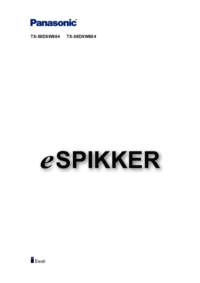




 (60 Seiten)
(60 Seiten) (48 Seiten)
(48 Seiten) (28 Seiten)
(28 Seiten) (40 Seiten)
(40 Seiten) (20 Seiten)
(20 Seiten) (339 Seiten)
(339 Seiten)

 (92 Seiten)
(92 Seiten) (104 Seiten)
(104 Seiten)







Kommentare zu diesen Handbüchern