Panasonic WV-CW504S Betriebsanleitung
Stöbern Sie online oder laden Sie Betriebsanleitung nach Sicherheitskameras Panasonic WV-CW504S herunter. Panasonic WV-CW504S surveillance camera Benutzerhandbuch
- Seite / 32
- Inhaltsverzeichnis
- LESEZEICHEN



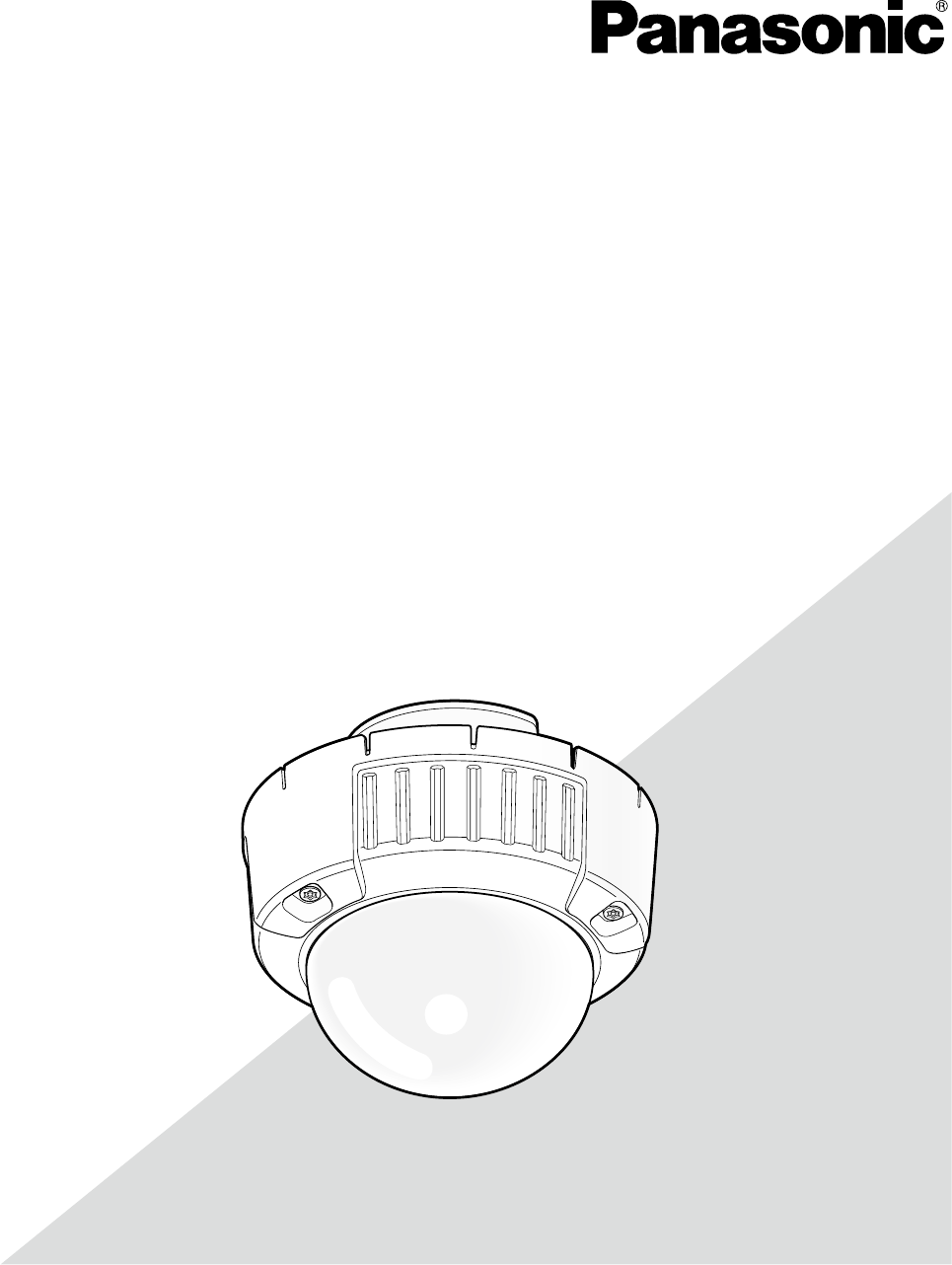
- WV-CW504F/WV-CW504FK 1
- WV-CW504S/WV-CW504SK 1
- About the user manuals 2
- Contents 3
- About the setup menus 4
- Basic operation 5
- Screen transition diagram 6
- <Character entry> 7
- Scene file 8
- SUPER-D5 setting 9
- 4. Gain control setting [AGC] 12
- 9. i-VMD setting [i-VMD] 15
- Set the detection areas 18
- Configure frame display 20
- Configure alarm notification 20
- Important: 23
- Flaw compensation [PIX OFF] 28
- **LANGUAGE SETUP** 29
- LANGUAGE ENGLISH 29
- RET TOP END 29
- Shortcut operation 30
- Panasonic Canada Inc 32
- Panasonic Sales Company 32
Inhaltsverzeichnis
Before attempting to connect or operate this product, please read these instructions carefully and save this manual for future use. No model number s
10Note: • When"ON"or"ON(i-VMD)"isselectedfor"SUPER-D5",thefollowingsettingswillberestricted. SHUTTER:
11Step 2Mask bright areas. Use the up, down, right, and left buttons to select an area to be masked and press the setting button. When the selected ar
124. Gain control setting [AGC]Select a gain control setting from the following. ON (HIGH) (default)/ON (MID)/ON (LOW): Automatically increases the ga
13When "AWC" is selected, follow the steps below to adjust the white balance. Step 1Set "WHITE BAL" to "AWC" and press t
147. Digital noise reduction function setting [DNR]The digital noise reduction function reduces noise automatically under the condition of low illumin
15Step 4Move the cursor to "DURATION TIME" and select a time for switching between color and black-and-white images from the following: (def
16Perform the settings relating to the motion detectionPerform the settings relating to the motion detection as follows. It is possible to detect only
17Step 6Set the detection sensitivity and the minimum size of objects detected. Perform the setup while viewing the detection result displayed on the
18Step 4Move the cursor to "AREA" and select the area for which the detection of appearance/disappearance of stationary objects is to be set
19Step 4Use the up, down, right, and left buttons to determine the left upper position of the area to be set and press the setting button. Note: • T
2PrefaceAbout the user manualsThe operating instructions of the camera consist of 2 sets: these operating instructions (PDF) and Installation Guide. T
20Configure frame displayFollow the procedure below. Step 1Move the cursor to "i-VMD" and press the setting button. → The "i-VMD SETU
21Camera system setting [SYSTEM SETUP]Performs the settings relating to the camera system such as synchronization, alarm input/output terminal, and pr
22Step 1Set "SYNC" to "LL" and press the setting button. → The "SYNC" screen appears. Step 2Connect the video output s
23Step 3Move the cursor to "POSITION" and press the setting button. Step 4Use the up, down, right, and left buttons to determine the left up
2414. Electronic zoom setting [EL-ZOOM]Select "On" or "Off" to determine whether or not to use the electronic zoom. When "ON&
25Back focus setting [BACK-FOCUS SETUP]Selects the back focus setting type and performs fine adjustment. The following setting can be configured on t
26Step 3Move the cursor to "C/L ← → B/W" and select the back focus adjustment type from the following: AUTO (default): Adjusts the back focu
27Special menu setting [SPECIAL SETUP]The special menu setup is performed including the setting of the camera image quality and the communication conf
28Flaw compensation [PIX OFF]Flaws in the displayed camera image are corrected. Up to 16 points can be corrected. Follow the procedure below. Step 1Mo
29Language selection [LANGUAGE SETUP]A language for the setup menu is selected from the following: The language selection can be made on the "LAN
3ContentsPreface ... 2About the user manuals ...
30Shortcut operationUse of a system controller with the "camera function" button allows users to perform the shortcut settings with use of t
31System controller operation Setting contents[2]+[1]+[1]+[Camerafunction] Scene change ON[2]+[1]+[2]+[Camerafunction] Scene change OFF[
Panasonic System Solutions Company,Unit Company of Panasonic Corporation of North Americawww.panasonic.com/business/For customer support, call 1.800.5
4About the setup menusPerforming each setting item in the setup menu should be completed in advance to use this unit. Perform the settings for each it
5Basic operationThe description below explains how to operate the setup menu basically. The operations in the setup menu are performed with the operat
6Screen transition diagram MODEL WV-CW504CAMERA ID OFFCAMERA SYSTEMBACK-FOCUS SPECIALLANGUAGE END SETUP ENABLE **CAMERA SETUP** SCENE1
7Camera title setting [CAMERA ID]This item specifies the camera title. The camera title that indicates the camera location and other information about
8Camera operation setting [CAMERA SETUP]The following describes the camera operation settings. The following settings can be configured on the "C
9Step 5Move the cursor to "SCENE1" and press the right or left button to select "SCENE1" to resume normal operation. 2. Light quan
 (244 Seiten)
(244 Seiten) (110 Seiten)
(110 Seiten) (2 Seiten)
(2 Seiten)








Kommentare zu diesen Handbüchern